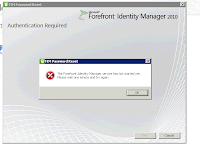I have been playing around with the idea of populating master data (i.e. Department, Location,etc) into the FIM Portal and having this data presented in a dropdownlist. Presenting this information in a identitypicker, hyperlink, or listview is documented will enough so I will focus solely on the dropdownlist in this post.
Firstly I built a class called Department, added the relevant Attributes and binded everything up nicely. Next, I imported the departments into the Portal and tried to populate the dropdownlist. Here i ran into my first snag, as I could not populate this using the normal datasources provided in the RCDC datasources as per the Microsoft RCDC reference guide http://technet.microsoft.com/en-us/library/ee534918(WS.10).aspx#BKMK_DataSources.
I had a look at some of the posts on the FIM Forums, and saw an undocumented data source mentioned in the http://social.technet.microsoft.com/Forums/en-HK/ilm2/thread/ae6e6eb4-e84b-44a7-8fd2-a9538cee4670 forum. I did some investigation and found that this data source was able to search objects and could easily populate my dropdownlist by creating a data source in my RCDC configuration as below:
<my:ObjectDataSource my:TypeName="PrimaryResourceObjectDataSource" my:Name="object" my:Parameters=""/>
<my:ObjectDataSource my:TypeName="PrimaryResourceDeltaDataSource" my:Name="delta"/>
<my:ObjectDataSource my:TypeName="PrimaryResourceRightsDataSource" my:Name="rights"/>
<my:ObjectDataSource my:TypeName="SchemaDataSource" my:Name="schema"/>
<my:ObjectDataSource my:TypeName="DomainDataSource" my:Name="domain"/>
<my:ObjectDataSource my:TypeName="TimeZoneDataSource" my:Name="timezone"/>
<my:ObjectDataSource my:TypeName="UocSearchDataSource" my:Name="search"/>
Now i was able to my create my dropdownlist object bound to department as below:
<my:Control my:Name="department" my:TypeName="UocDropDownList" my:Caption="{Binding Source=schema, Path=department.DisplayName}" my:Description="{Binding Source=schema, Path=department.Description}" my:RightsLevel="{Binding Source=rights, Path=department}">
<my:Properties>
<my:Property my:Name="Required" my:Value="{Binding Source=schema, Path=department.Required}"/>
<my:Property my:Name="Columns" my:Value="40"/>
<my:Property my:Name="ItemSource" my:Value="{Binding Source=search, Path=Department}"/>
<my:Property my:Name="SelectedValue" my:Value="{Binding Source=object, Path=department, Mode=TwoWay}"/>
</my:Properties>
</my:Control>
There was however only one problem which I still had to resolve; being that although the values in the dropdownlist items were displayed as text, selecting an item stored the reference value of the selected item in the department attribute value.I looked at various options, and finally found the solution.
Enter the reference binding! Thanks to Almero (PuttyQ) for pointing me to a post by UNIFYBob http://social.technet.microsoft.com/wiki/contents/articles/3945.aspx which gave me the final pieces to the puzzle. By creating a reference (departmentRef in this case) and binding this value to the person, I was able to pass the reference correctly. So I amended my RCDC control to look a follows:
<my:Control my:Name="departmentRef" my:TypeName="UocDropDownList" my:Caption="{Binding Source=schema, Path=departmentRef.DisplayName}" my:Description="{Binding Source=schema, Path=departmentRef.Description}" my:RightsLevel="{Binding Source=rights, Path=departmentRef}">
<my:Properties>
<my:Property my:Name="Required" my:Value="{Binding Source=schema, Path=departmentRef.Required}"/>
<my:Property my:Name="Columns" my:Value="40"/>
<my:Property my:Name="ItemSource" my:Value="{Binding Source=search, Path=Department}"/>
<my:Property my:Name="SelectedValue" my:Value="{Binding Source=object, Path=departmentRef, Mode=TwoWay}"/>
</my:Properties>
</my:Control>
Now I was able to build some Portal or SyncEngine rules to push this information to my connected data sources.
Tuesday, July 26, 2011
Monday, May 30, 2011
"The breakpoint will not currently be hit. No symbols have been loaded for this document." when debugging FIM 2010 Code in VS2008/2010
I have been running into situations where I tried to debug
some FIM MA and MV extension code in VS2008/2010 and hit the "The breakpoint will not
currently be hit. No symbols have been loaded for this document." problem
even though I was:
- Correctly attaching to the "miiserver.exe" process
- Setting breakpoint that would be hit
- Manually forcing a Debugger.Launch()
- Not running the code in a separate process
- Running VS2008/2010 in Administrator context.
When i started looking at the problem more closely I remembered
a similar problem with MIIS pre- SP1 that occurred once framework 2.0 was installed
and the MIIServer.exe.config was not forces to run in Framework 1.1. So I had
two choices, either force the framework or change my compiling framework to
3.0-3.5 which is natively supported by FIM 2010.
So my initial VS advanced compiling configuration looked as follows:
Once I changed the settings to the settings below, and
recompiled the code I was able to debug my code with no issues.
Monday, February 14, 2011
"The Forefront Identity Manager Service has not started yet." errors when trying to do a password reset you via the FIM 2010 Password Portal
When trying to do a password reset from the FIM Password Portal you get the following error: "The Forefront Identity Manager Service has not started yet."
This error is mostly caused by the Forefront Identity Manager Password Reset Client Service (FIMPasswordReset) service not being started. This can be easily remedied by starting the service. However, if you have verified that the service is running on the workstation you are trying to do the reset from, there could be a problem with the IE zone and protected mode setting for the Local Intranet Zone.
Please note that you need to make sure that the site is running under a "Local Intranet" zone and that Protected mode is switched OFF.
A configuration as shown below will cause the error as the ActiveX component cannot check the service status if incorrectly configured, and generates the error in question.
Applying the defaults zone settings to the Local Intranet Zone should allow the components to run as expected
Thursday, January 27, 2011
Error: The WinRM client received an HTTP status code of 456 from the remote WS-Management service
When connect to an Outlook Live Powershell session you get:
[ps.outlook.com] Connecting to remote server failed with the following error message : The WinRM client received an HTTP status code of 456 for
rom the remote WS-Management service. For more information, see the about_Remote_Troubleshooting Help topic.
+ CategoryInfo : OpenError: (System.Manageme....RemoteRunspace:RemoteRunspace) [], PSRemotingTransportException
+ FullyQualifiedErrorId : PSSessionOpenFailed
Import-PSSession : Cannot validate argument on parameter 'Session'. The argument is null. Supply a non-null argument and try the command again.
At line:3 char:17
+ Import-PSSession <<<< $Session
+ CategoryInfo : InvalidData: (:) [Import-PSSession], ParameterBindingValidationException
+ FullyQualifiedErrorId : ParameterArgumentValidationError,Microsoft.PowerShell.Commands.ImportPSSessionCommand
When trying to run the Outlook Live MA may get an stopped-extensible-extension-error with the following stack trace:
"Microsoft.MetadirectoryServices.ExtensibleExtensionException: Connecting to remote server failed with the following error message : The WinRM client received an HTTP status code of 456 from the remote WS-Management service. For more information, see the about_Remote_Troubleshooting Help topic.This error occurs when the account that you are connecting with is blocked for sign-in as can be seen below.
at Microsoft.Exchange.XmaConnector.PSDataProvider.ReportError(Exception e, ScorecardCounter scorecard)
at Microsoft.Exchange.XmaConnector.PSDataProvider.InvokeCmdlet(PSCommand cmd)
at Microsoft.Exchange.XmaConnector.PSDataProvider.ReportScorecard()
at Microsoft.Exchange.XmaConnector.XmaExportExLabs.ReportScorecard()
at Microsoft.Exchange.XmaConnector.MAExtension.IlmMAExtension.EndExport()
Microsoft Identity Integration Server 3.3.1139.2"
You will need to contact the Live@Edu support services in order to resolve this issue
Subscribe to:
Comments (Atom)